Quicklinks
Note from Project Leadership: Stellic has been implemented as a university-wide degree audit and advising system. We have made an intentional decision to implement Stellic in a manner that promotes the One University strategic initiative while conforming to industry standard practices. Implementing Stellic in this way recognizes our students as being enrolled at Johns Hopkins University and allows for sharing of critical student information across office/divisional boundaries while still maintaining FERPA compliance.
How do permissions and roles work within Stellic?
At JHU, Stellic permissions fall under two categories:
1:1 Advisor / Student Relationship Role (Automatic):
- These are automatically inherited from SIS, and are as such automatically assigned in Stellic. All academic advisors should fall into this category – including dissertation and thesis advisors IF they are assigned as such in SIS. (Please check with your DGS or academic program director regarding advisor roles in SIS for your program).
- People in this category will automatically have permissions to: filter students and save reports, view all students’ published audits, take notes, schedule appointments*, edit and verify student plans, email / message students, and make exceptions on audits.
- Note: in order to enable appointment scheduling, appointment blocks must be configured within Stellic.
- For questions about security access for Stellic, please reach out to Amynah Mithani, Associate Vice Provost and University Registrar.
Admin Roles:
- These are not automatically granted, and must be requested via access form, which is located on the UIS Tools Access Request Page (see below instructions on how to use the form).
- This role category encompasses all staff / faculty who do not already have a 1:1 relationship with students in SIS, but will need Stellic access for functional purposes.
- All access requests must include a business justification for why the requested users should have access to Stellic, along with the requested Admin Role. See below for details on the different roles available, and what type of role to request.
Types of Admin Roles:
All admin roles grant the ability to view students’ published audits. Variations in role permissions are listed below. For all users who do not have designated 1:1 advisor/student relationships in SIS, please use the access request form.
| Stellic Role Type | Description |
|---|---|
| Deans | Use this role for deans, vice deans, or anyone in executive leadership. This role grants access to notes, reports and analytics about students, along with the ability to make appointments and communicate with students along with the ability to grant exceptions. |
| Department Chair | Use this role for department chairs and other department leadership. This role grants access to notes, reports and analytics about students, along with the ability to make appointments and communicate with students along with the ability to grant exceptions. |
| Department Coordinator | Use this role for administrative and academic coordinators. This role grants access to notes, reports and analytics about students, along with the ability to make appointments and communicate with students along with the ability to grant exceptions. |
| DGS | Use this role for directors of graduate studies. This role grants access to notes, reports and analytics about students, along with the ability to make appointments and communicate with students along with the ability to grant exceptions. |
| DUS | Use this role for directors of undergraduate studies. This role grants access to notes, reports and analytics about students, along with the ability to make appointments and communicate with students along with the ability to grant exceptions. |
| Student Services | Use this role for student affairs and other staff who provide student support. This role grants similar roles to those outlined above, without the ability to grant exceptions. |
| General Advisor | Use this role to capture users who do not have a designated 1:1 advisor role, but will need access to students in Stellic. This role grants identical permissions to a 1:1 advisor, without the ability to grant exceptions. |
| Super Advisor | This role applies to those who supervise academic advisors who may or may not advise students themselves. Among other capabilities, Super Advisors can pull appointment reports for advisors you oversee, in addition to the ability to modify student plans and the eventual ability to build pathways. Note that because of heightened access, granting the role of Super Advisor to an individual must be explicitly approved in writing by the Vice Dean of Education for that particular school. |
| Super Student Success | This role applies to those in student success or student affairs, who supervise others. Among other capabilities, Super Student Success can pull appointment reports for those you oversee. Note that because of heightened access, granting the role of Super Student Success to an individual must be done in consultation with Tiffany Mfume and Sloane Hanley of University Student Success. |
Please be advised that the roles of Super Advisor, Super Student Services and Superuser require additional approval from divisional leadership. Additionally, we are in the middle of an active implementation, and are onboarding new features as we go – these configurations may be subject to change. Check back here for updates to role guidance.
How to Request Access
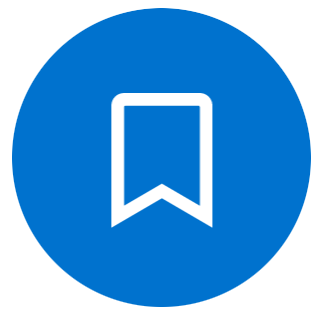
FERPA Basics Training Pre-Requisite
Prior to obtaining system access, all users of Stellic (along with other university information systems containing student records and data) must complete FERPA training on an annual basis. JHU users may access this training module directly via the MyLearning site.
For more information about the FERPA updated guidelines, please visit the Office of the University Registrar site.
Visit the UIS Tools Access Request Page.
Search for the name of the user(s) you are submitting an access request for. You may copy and paste multiple JHEDs (separated by a space).

Under “Select Application,” click the dropdown and scroll down to find “Stellic”:

Underneath this menu, please select the dropdown to assign the user to a permission group. Please refer to the above chart to determine which group best fits the needs of your users.


